
Luny Docs
Program Unity in Lua
Back to Index
I encourage you to have your editor window sized so that you can see the Unity Editor's 'Console' window somewhere on the side.
Type often, save often, watch the changes happen in the Console by 'printing' a lot of things and to get a feel for hot reloading. For logging you can use any of these:
print("Hello!") -- Debug.Log equivalent
log("Hello!") -- same as 'print'
warn("Hello!") -- Debug.LogWarning equivalent
error("Hello!") -- Debug.LogError equivalent
Create Your First Editor Lua Script
Use case: We need an Editor utility script that automatically opens new Scene assets.
Exactly the kind of script we often wish for but rarely write because of the friction imposed upon us. Particularly when we need to figure many things out one by one:
- What class is this callback in again?
- Oh god .. which of these callbacks to use?
- Are these static events I can subscribe to or do I have to subclass?
- Could these parameters be null, or empty?
- Are these
string[]parameters paths? - If so, absolute or relative?
- What's the file extension for scenes again?
- How to open a scene, but in the Editor?
That's several minutes wasted on just compiling the C# code multiple times in quick succession. You got actual work to do, remember?
Here's the full Luny solution, I'll explain it in detail next:
local script = ...
script.OnPostprocessAllAssets = function(imported)
if #imported == 1 and imported[1]:EndsWith(".unity") then
EditorSceneManager.OpenScene(imported[1]);
end
end
Creating an Editor Lua Script
Create a new Editor Lua script in a /Editor folder:
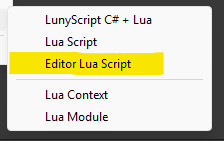
Note: If this menu item is grayed out, then try again in a folder named Editor or a folder whose Assembly Definition makes it an 'Editor-only' assembly.
Capture the script's context table in a local variable. The three dots ... is Lua's varargs keyword similar to C# params and not to be confused with the three seashells.
local script = ...
Implement event functions in the script table, using the same name as the C# callback:
script.OnPostprocessAllAssets = function(imported, deleted, moved, movedFrom)
print("Asset Postprocessing, imported count: " .. #imported)
end
How the script works ...
You can omit unused, trailing arguments for clarity and brevity:
script.OnPostprocessAllAssets = function(imported)
end
Lua understands english, naturally uses 1 as a list's first element, and counts elements with the # prefix:
if #imported == 1 and imported[1]:EndsWith(".unity") then
end
Since imported[1] is a string, we can call a function that operates 'on' a string by using the : (colon) operator:
imported[1]:EndsWith(".unity")
The : operator is syntactic sugar for the more verbose alternative, resembling a C# static method call:
string.EndsWith(imported[1], ".unity")
Both UnityEditor and UnityEngine APIs are at your disposal, these are merely tip-of-the-iceberg examples:
-- static method call:
EditorSceneManager.OpenScene("Main Scene.unity");
-- some vector math:
local input = Vector3(10, 20, 30)
local velocity = input.normalized * Time.deltaTime
Saving reloads the script without having to change window focus. Anything in the script context table survives reload:
local script = ...
script.Reloads = script.Reloads and script.Reloads + 1 or 1
print("Reloaded script " .. script.Reloads .. " times")
The .. operator concatenates strings. You may be more curious about the and or pattern though. It's what we call a ternary expression:
(condition) ? (consequent) : (alternative) // C# ternary expression
(condition) and (consequent) or (alternative) -- Lua ternary equivalent
The ternary expression is used because all variables default to the value nil. Lua's keyword for null actually means: "value not assigned". The first time this script runs, we will have to assign a number value since we cannot increment a nil value.
You can also write this logic more traditionally:
if not script.Reloads then
script.Reloads = 0
end
script.Reloads = script.Reloads + 1
If you're very accustomed to C languages, you may prefer to use the equality operator. Its inequality counterpart is the ~= operator, which - I promise - you'll get used to:
if script.Reloads == nil then
script.Reloads = 0
end
A nil value evaluates to false in a boolean condition.
Like in C#, some of us prefer longer over more lines. At least for very short, simple statements it can be a useful formatting alternative:
if script.Reloads == nil then script.Reloads = 0 end
I could show you how you can make multiple statements on the same line, but I do not wish to endorse this style.
Tables are awesome!
If you ever find need for structuring things, use a table. The table is Lua's sole collection type, mimicking both a list and a key-value store. How you format the braces is entirely up to you:
local myTable = {
tableInsideTheTable = { "This", "Is", "A", "List", "Of", "Strings", "!", },
TheNumberWeShallCallPI = 3.1415,
doesAnyOfThisMakeSense = false,
aDeeperTable =
{
name = "Knee-deep",
evenDeeperTable = { name = "in the Tables" }
}
}
A table is highly suitable for hierarchical structures, including storing game and configuration data. But unlike certain structured text formats it's actually executable and it supports comments and doesn't mind trailing commas. Above code contains an example. Did you notice?
Some example use-cases for embedded functionality right in the game and config data:
- generate or initialize content
- choose which content to load
- validate, optimize, analyze, format, or convert the content
- send a webrequest before returning
What you can't do: mining bitcoins on user's devices. Generally speaking.
Editing Lua Scripts
Most IDEs and text editors support syntax highlighting, error checking, and auto-completion suggestions for Lua, either built-in or via a plugin. Check your editor's plugin manager.